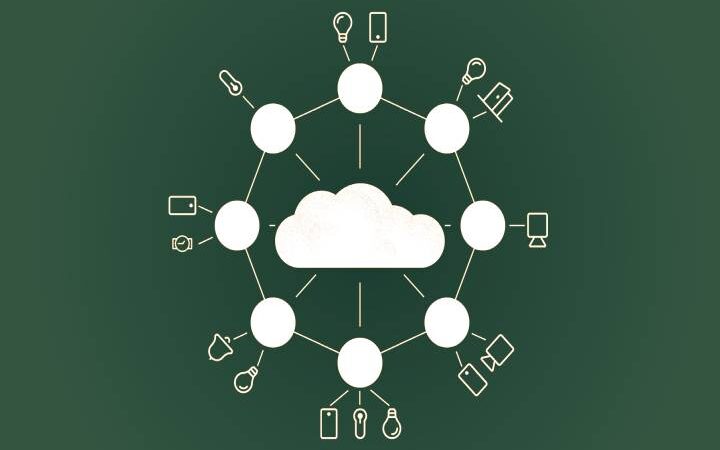How To Restore WhatsApp Data With iTransor?

If you are looking for how to restore WhatsApp data successfully, then you must try iTransor. This program is a handy tool, and it will make it easy for you to transfer WhatsApp and WhatsApp Business data to other devices.
In the same way, you can use it to make backup copies of WhatsApp on your Android or iPhone device from a computer.
iTransor: The Best Tool to Restore WhatsApp Data
iTransor is a program that can be used for different purposes, and these are:
- Transfer WhatsApp data on Android and Apple devices.
- Backup WhatsApp on Android and iPhone.
- Restore all backups that have been made on Android and Apple devices.
- Export backups to HTML and CSV/XLS.
All these functions are beneficial, but without a doubt, the most popular is the one to restore WhatsApp data. It can be used on traditional WhatsApp accounts, but it is also possible to restore WhatsApp Business data.
The program can be downloaded for both Windows and Mac.
Ways to restore WhatsApp data with iTransor
To restore your WhatsApp data with iTransor, you must follow the following steps to the letter:
- Select a backup and connect your device.
- Click “Restore Device.”
- Check all the data of your WhatsApp data and proceed to delete what you do not need.
- Connect the Android or Apple smartphones or tablets where you will copy the information.
For iPhone users:
- Unlock your device and follow the instructions that will appear on your screen.
- If you have done the procedure before, the prompts will not appear.
- If you want to transfer WhatsApp conversations from iPhone to Android, you can do it from this link
For Android mobile or tablet users:
- Connect your Android tablet or mobile to your computer.
- Enable USB debugging and allow access to devise data.
- Click “Restore.”
- If you want to transfer WhatsApp conversations from Android to iPhone, you can do it.
Upon clicking the Restore button, all WhatsApp data on your device will be erased, so you need to make a backup before trying to restore data.
Read More: Alternative applications to whatsapp
Steps to restore WhatsApp
- When the program is restoring the backup, it will be necessary to install custom WhatsApp.
- Make sure that you have installed WhatsApp on your device and disabled the “Find my iPhone” option.
After the process of restoring your WhatsApp is finished, you can export all the data as follows:
- Choose a backup.
- Click on “Export to Computer.”
Upon completion, all chats and attachments will appear on your screen. You can choose to search for a specific conversation or file to export, or if you are interested in exporting all of them, you will be able to do it without a problem.You have to export, and all the data will automatically open on the screen.